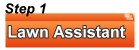 In order to print the message on the new statement format. You will need to add a statement message to the "Invoice/Statement message gallery". This can be found under print Invoice/Statement message gallery. This process is the same as setting up invoice messages.
In order to print the message on the new statement format. You will need to add a statement message to the "Invoice/Statement message gallery". This can be found under print Invoice/Statement message gallery. This process is the same as setting up invoice messages.
You create your message in a word processing program (we use Microsoft Word).
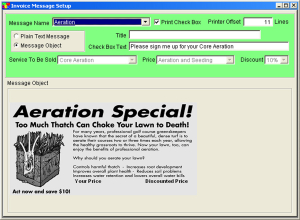 Once your design has been created you will select all and copy to the clipboard.
Once your design has been created you will select all and copy to the clipboard.
Back in LAIII click the button for message object. Then click inside the gray box and go to Edit>Paste Special. Then choose Metafile for the type of file to be placed.
If your using pricing on the message, you will need to identify the offset. Enter the number of lines down in the up sell area to place the prices. (To place it at the bottom, try using approximately 10 to 11 lines).
Identify the price table to be used and the discount amount. You can also print a check box with text on the reply portion of the form. Be sure to Save your work.
Once you have created your statement message, open the statement screen.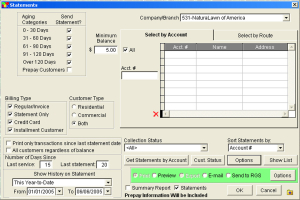
Here the procedure for generating statements is the same as it would be normally. Be sure to age your accounts prior to running your statements. Click on the Get Statements by Account Button. You can then deselect anyone that you don't wish to send a statement.
The biggest difference is that you set the form up for the legal size form. This is done under the Options button found to the right of the Cust Status button. Once you have clicked on the Options button you will need to select Legal-FTP from the format drop down menu. This will force the statements to a single page statement (multiple page statements are not currently available for those using our mail services). Also be sure to include the company logo (if available) and any of the other options that you would like to see on your statements. Select statement message that you would like to print.
You have the option to print to print variable sales messages. If a customer already is scheduled for the service you are wanting to upsell it will print the second sales message for that customer. You can have up to 3 different messages.
Once those selections have been made we recommend that your preview the statements to double check the upsell pricing as well as individual accounts.
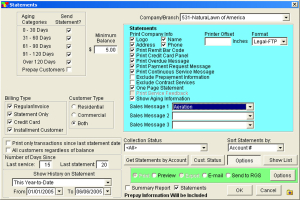
There is NO proof provided to you for your uploaded job. It is your responsibility to make sure your data is accurate. You're now ready to send the statements to Real Green Systems for processing.
To send the statements to Real Green Systems click on the Send to RGS button in the green box area and click OK just below that box. The letters will be built and a Password screen will appear. The direct mail account number is your account number with Real Green Systems. The password is the same password that you use to download the LAIII software updates from our web site.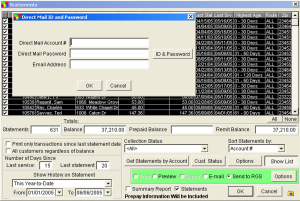
If you don't know your account number or the downloads password you can call us to get one issued to you. There is a button to the right password box that give you the numbers to contact for your account number and password. Enter you email address in the last box. The email must be a valid email address as you will be sent a confirmation email along with instructions and login information to our statement processing web site job tracker.
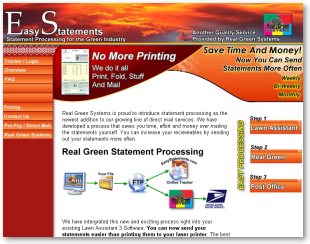 Here you can follow where in the process your statement job stands. Once received the files are processed and CASS certified, printed, folded, stuffed and delivered to the post office.
Here you can follow where in the process your statement job stands. Once received the files are processed and CASS certified, printed, folded, stuffed and delivered to the post office.